SharePoint page enhancements
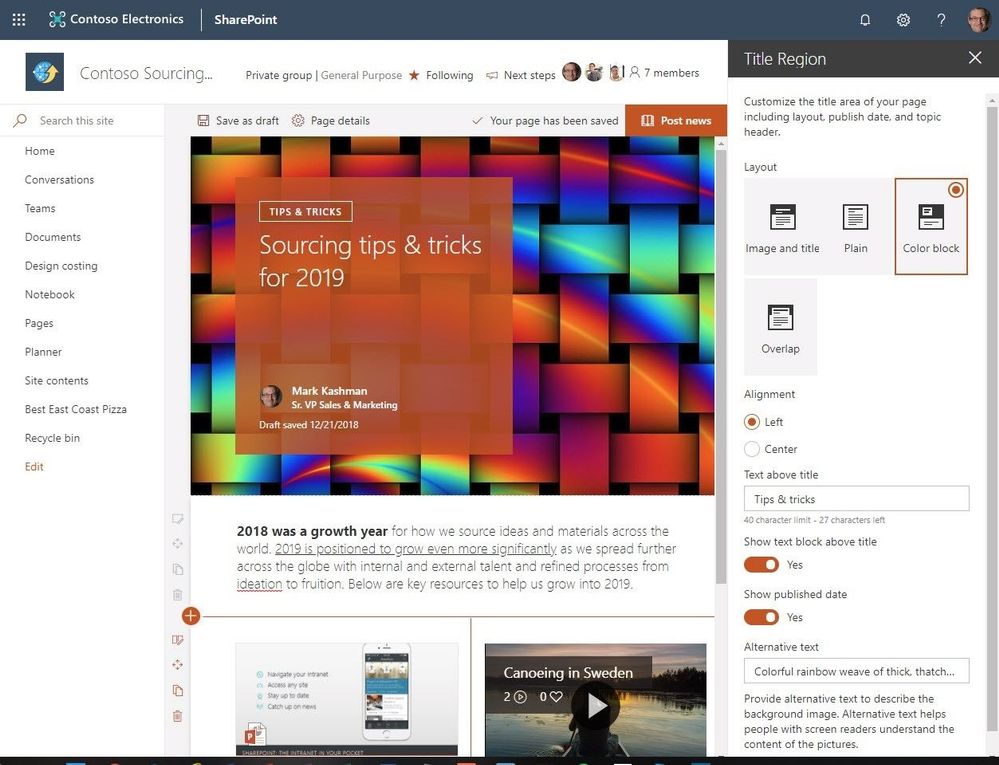
There’s a SharePoint page for that. From content-rich home pages that serves entire organizations, to recurring quarterly business review read outs, to internal campaigns, to “welcome to the company” starter pages. As the rich capabilities of modern SharePoint pages evolve, all communicators can better design and promote their information throughout their team and across the organization. We are excited to announce the following page enhancements (screenshots + links to learn more below): Customize title region | control what the title region of each page looks like (layout, alignment, title, date). Section backgrounds | display as distinct sections with visual variety throughout the page. Custom page thumbnails | Choose a preferred thumbnail from Page details. Custom page descriptions | Create a custom description from Page details. FYI: removal of the Feedback button in preparation of new feedback experience | in preparation fo...




