Get notifications about your Planner task assignments in Microsoft Teams
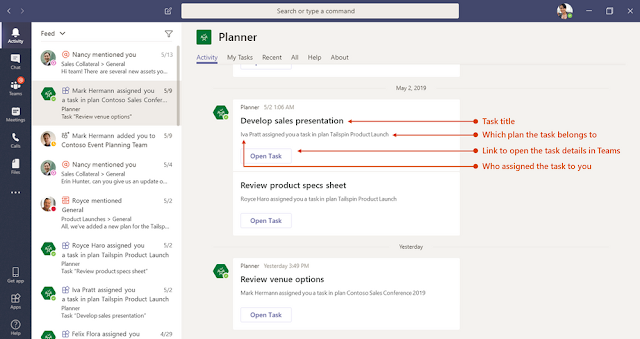
we’re happy to announce the availability of Planner notifications in Microsoft Teams. These notifications ensure you won’t have to leave Teams to stay on top of your work. We’ve heard you’re feedback about using the Planner tab in Teams, which is the hub for teamwork in Office 365, and we’re excited to power up the Planner-in-Teams experience with notifications. Starting today, if you’re an Office 365 Enterprise or Office 365 Education customer , you’ll receive Teams notification s whenever you’re assigned a Planner task (so long as that Planner plan has a tab in Teams). Your assignment notifications will appear in your Teams Activity feed and the Teams Cha t pane and contain the following details: T ask title W ho assigned the task to you W hich plan the task belongs to L ink to open the task details in Teams Y ou’ll receive ...



